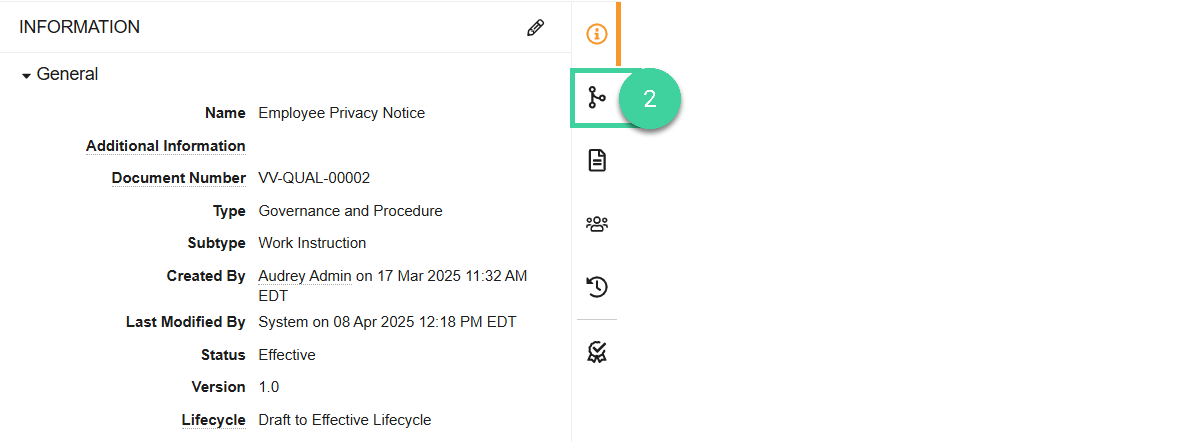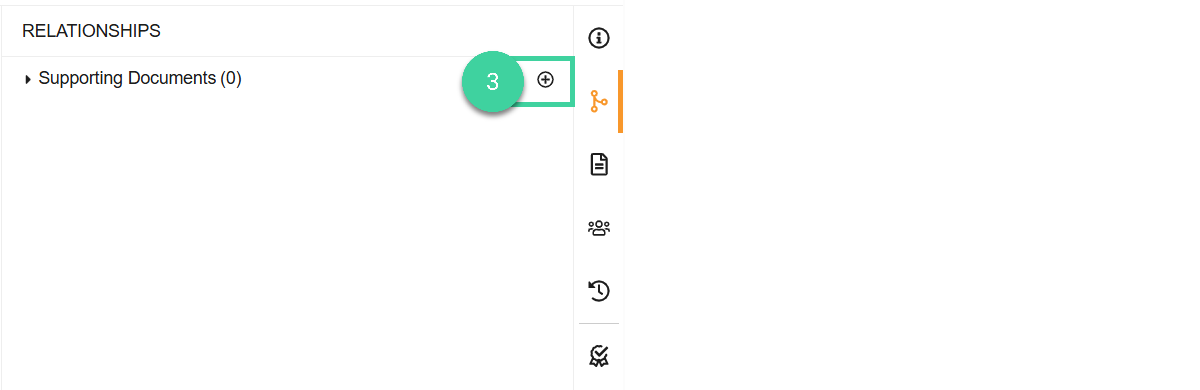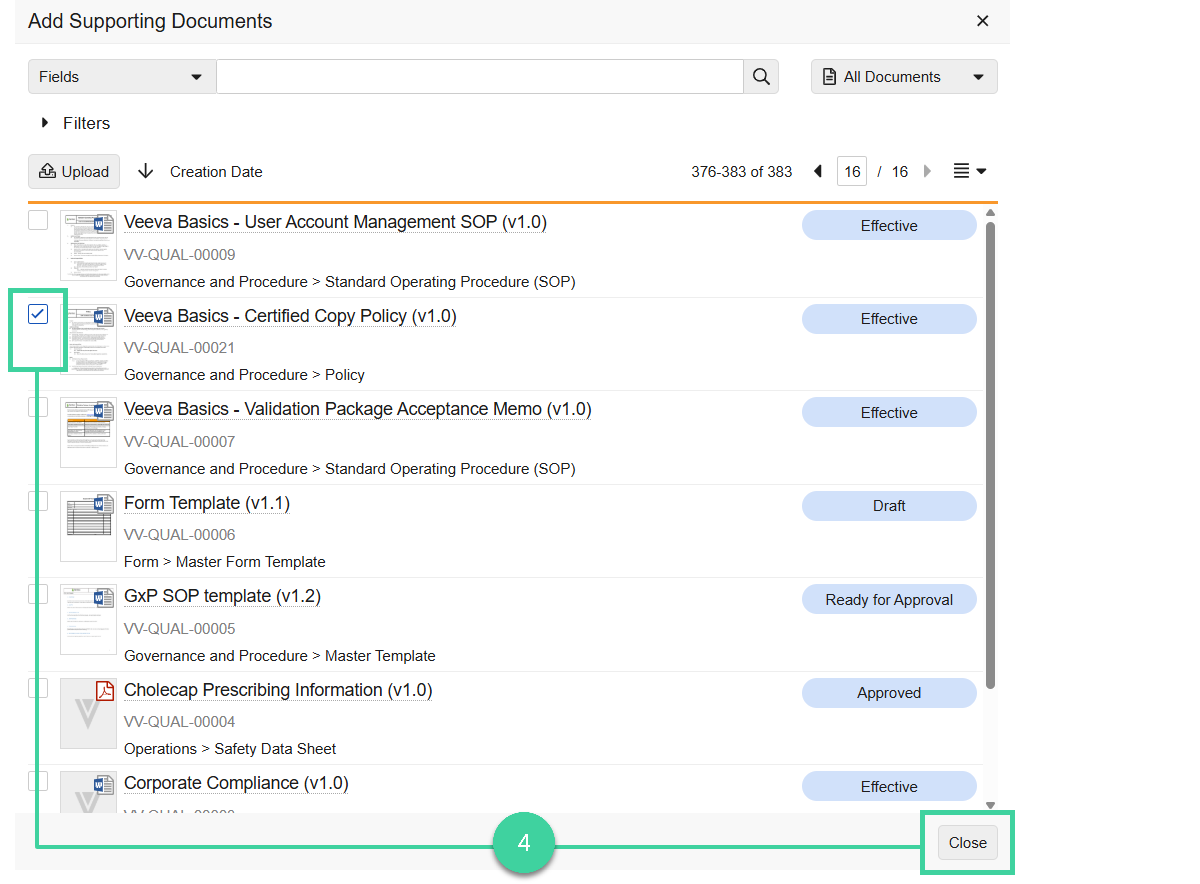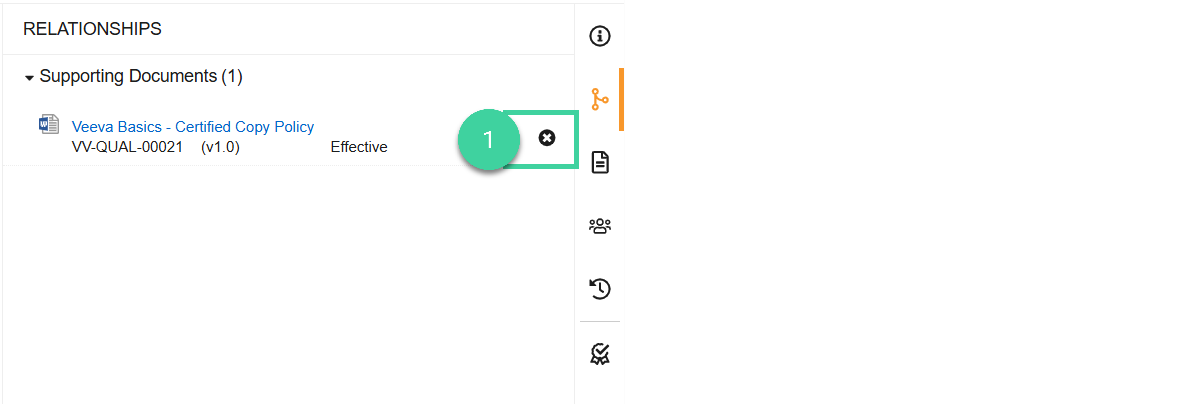Document relationships create a connection between two documents. In Veeva Quality Basics you can associate one or more supporting documents to a document. This type of relationship points to the latest version of a document.
To add a supporting document:
-
Navigate to Document Workspace > Working Library and open the document you want to add supporting documents to.
-
Click the Relationships icon.
-
Hover your mouse over Supporting Documents and click the add icon.
-
Select one or more documents and click Close.
To remove a supporting document: