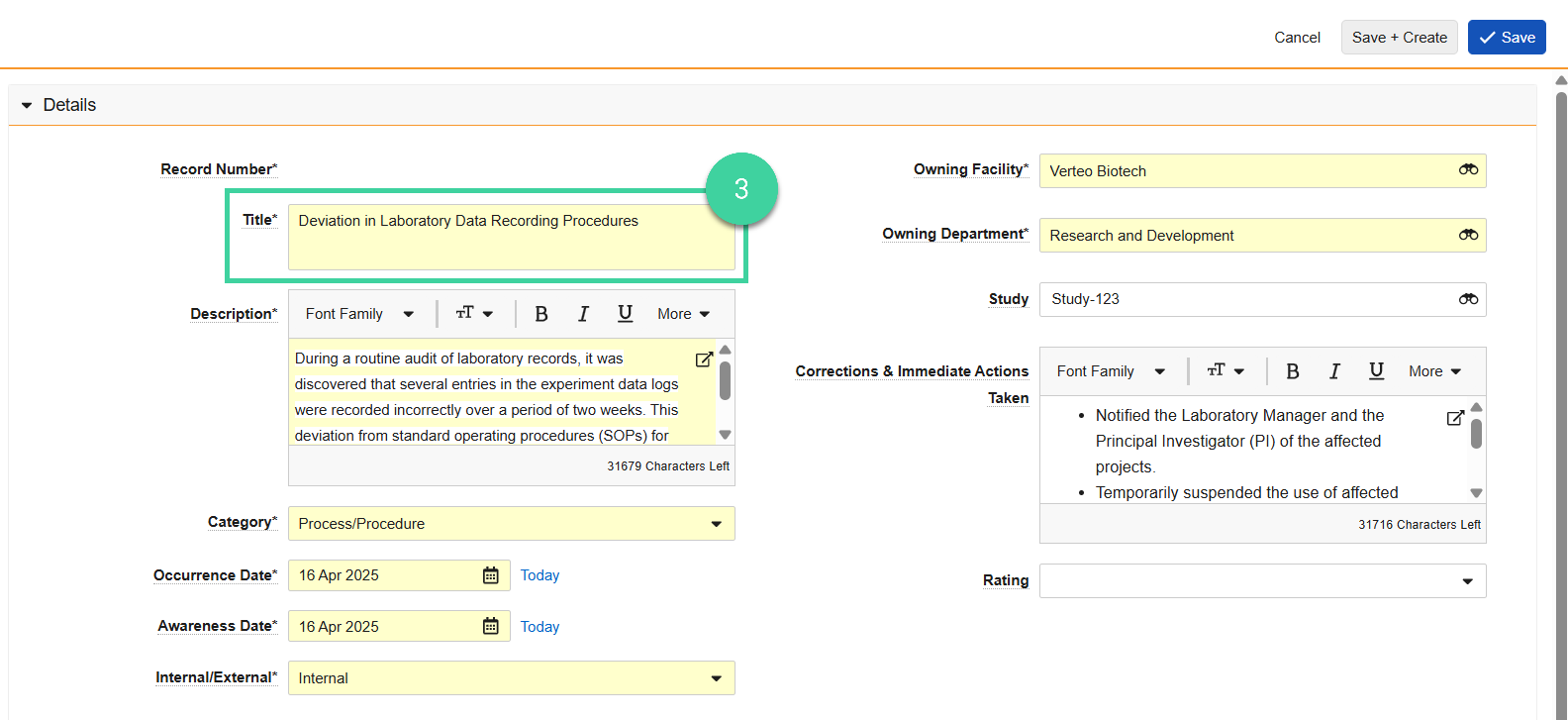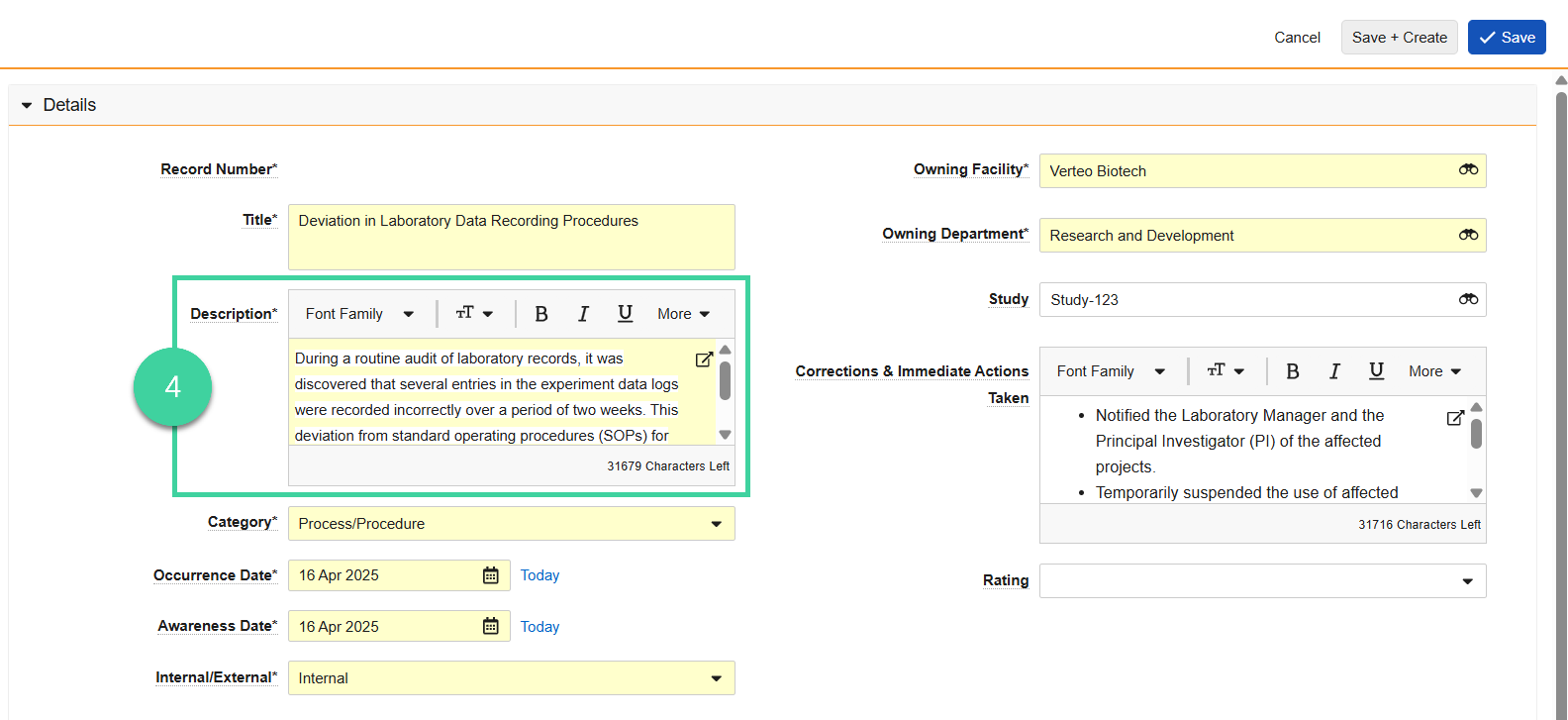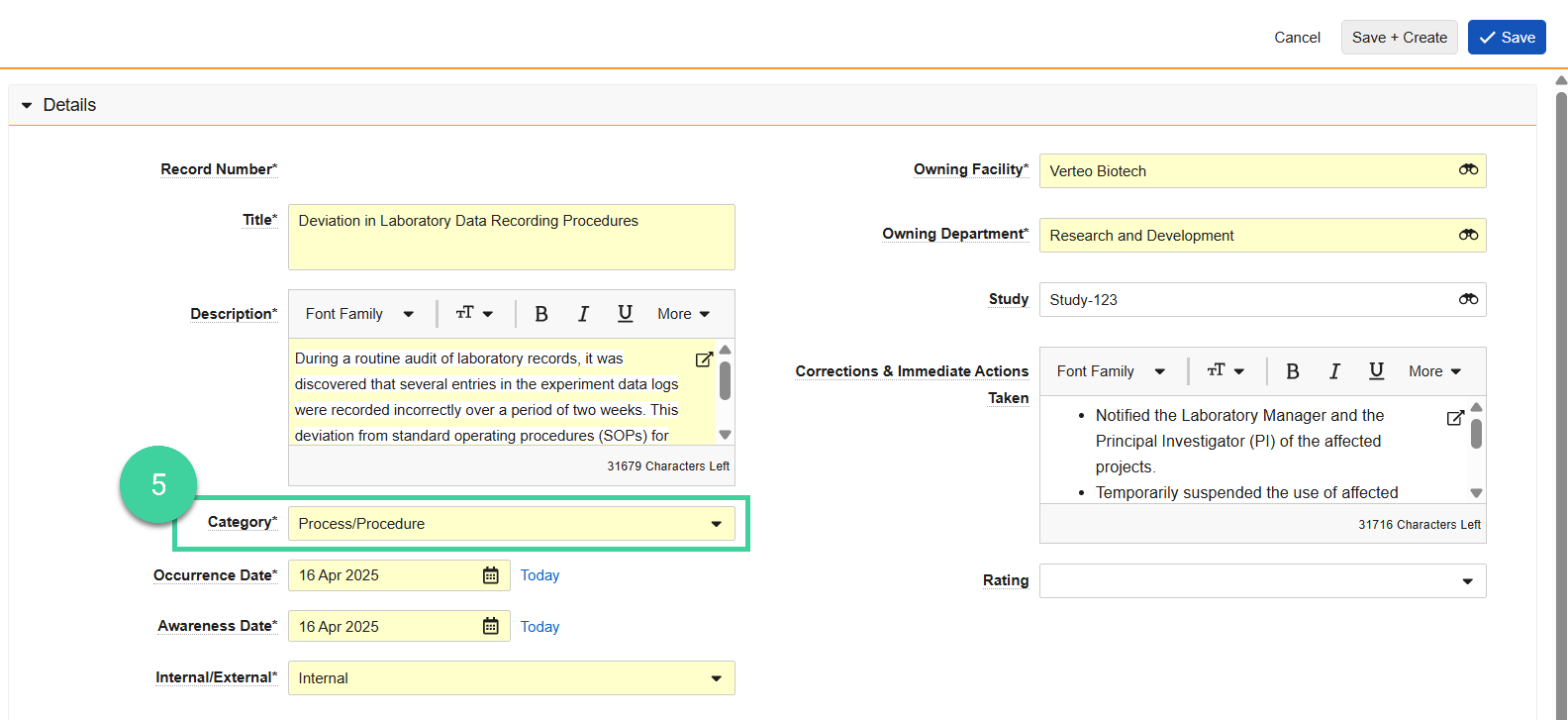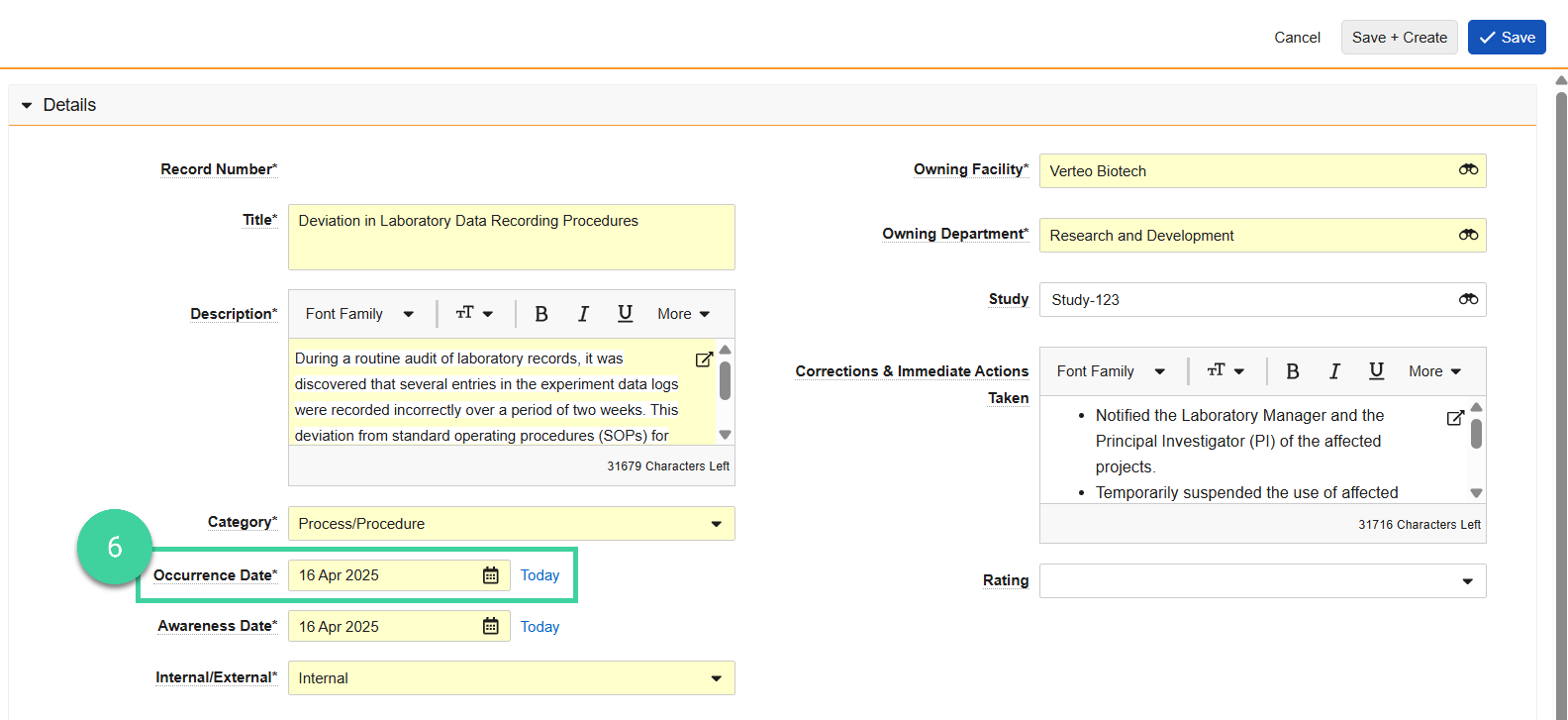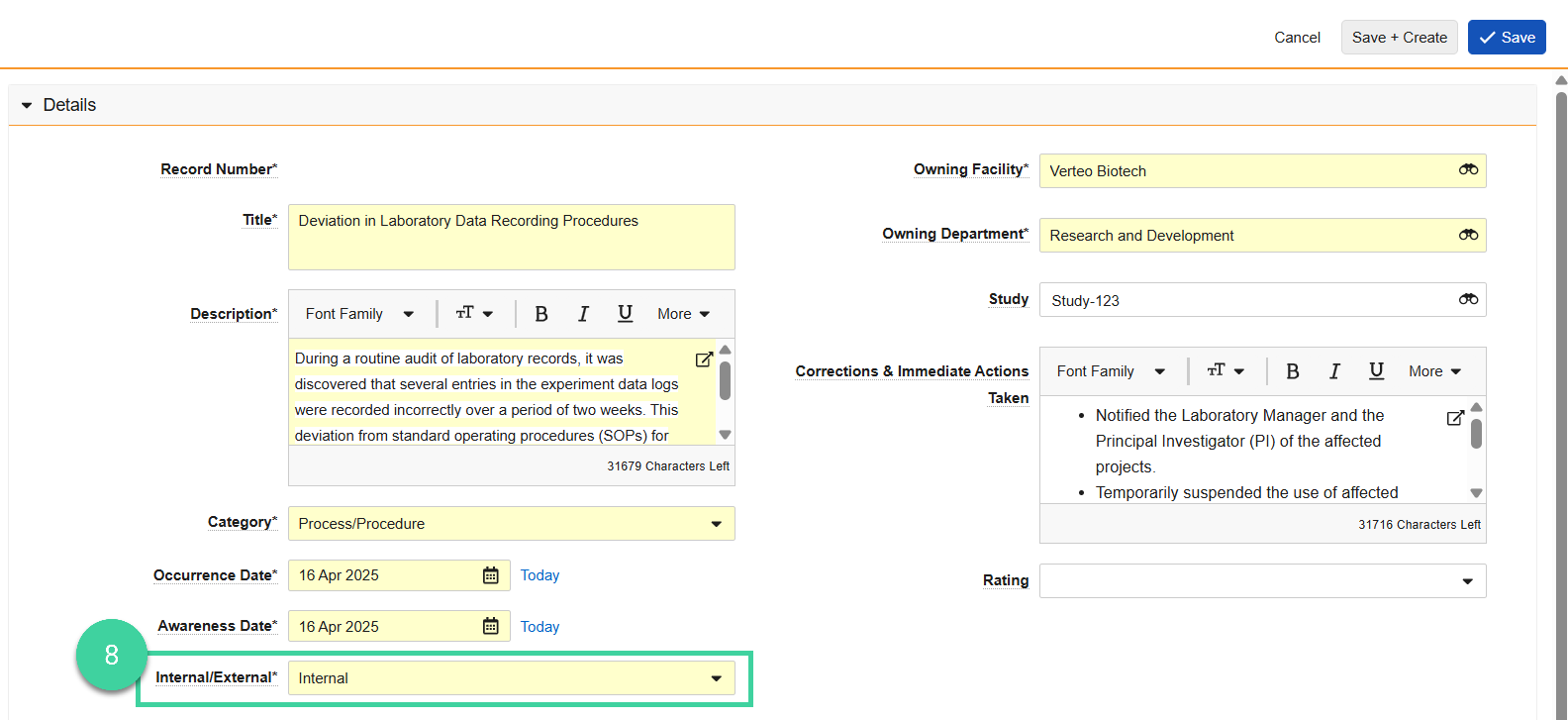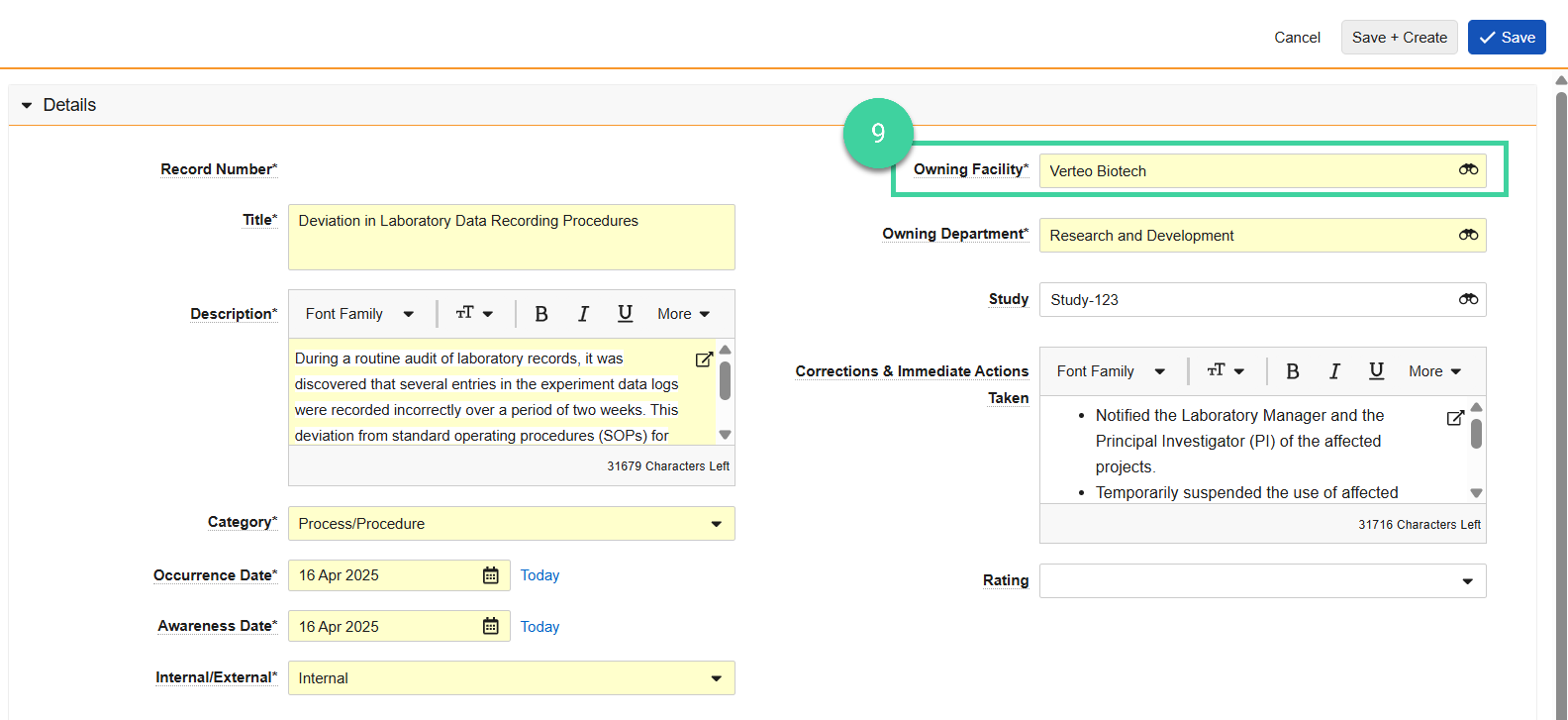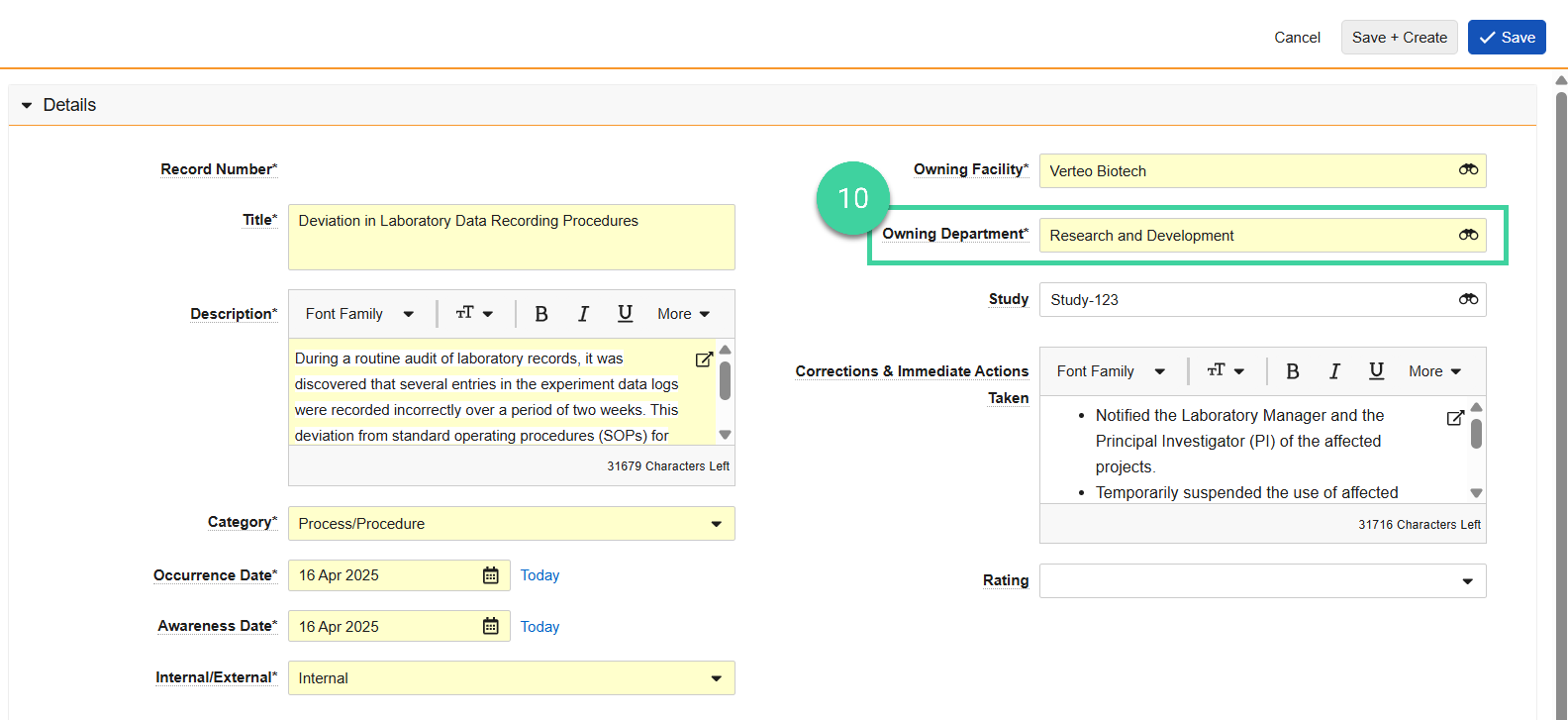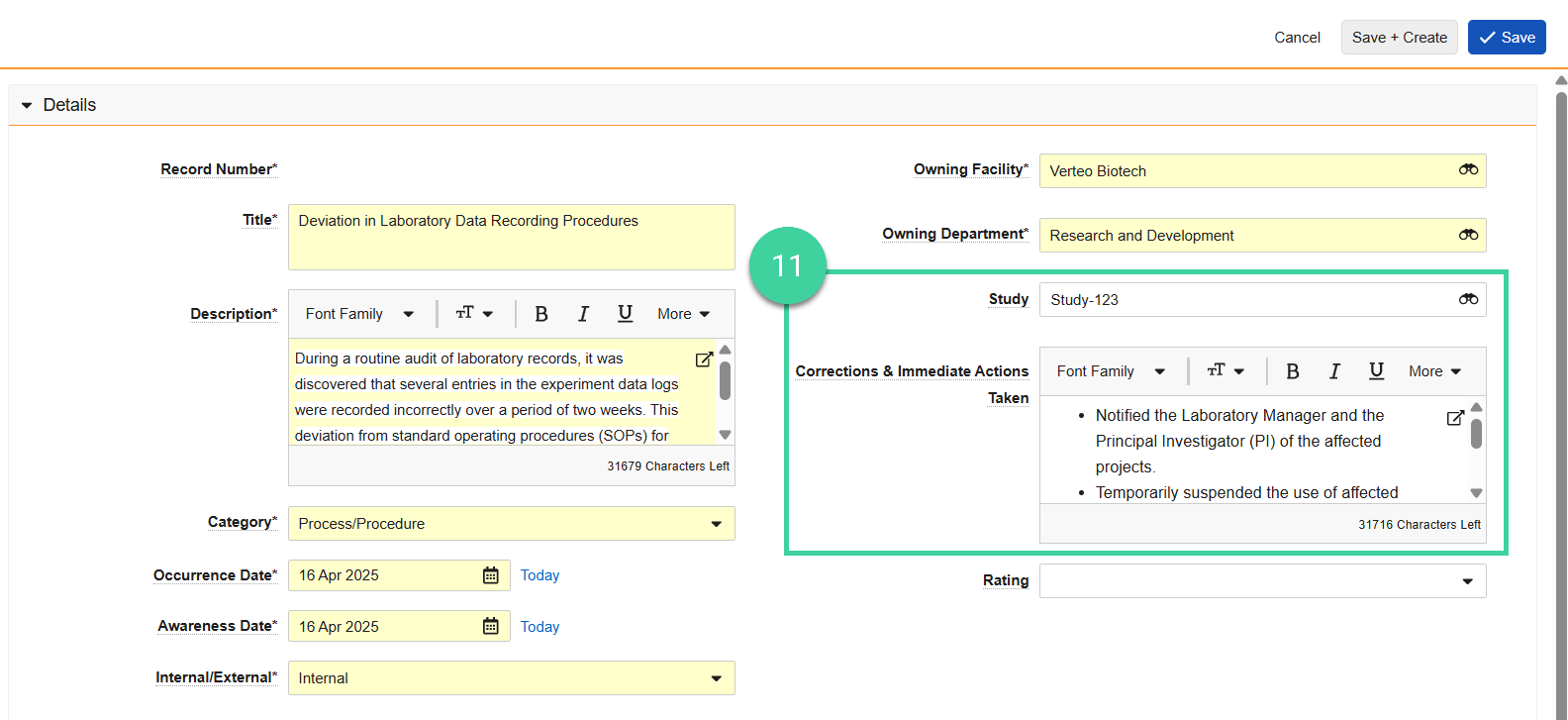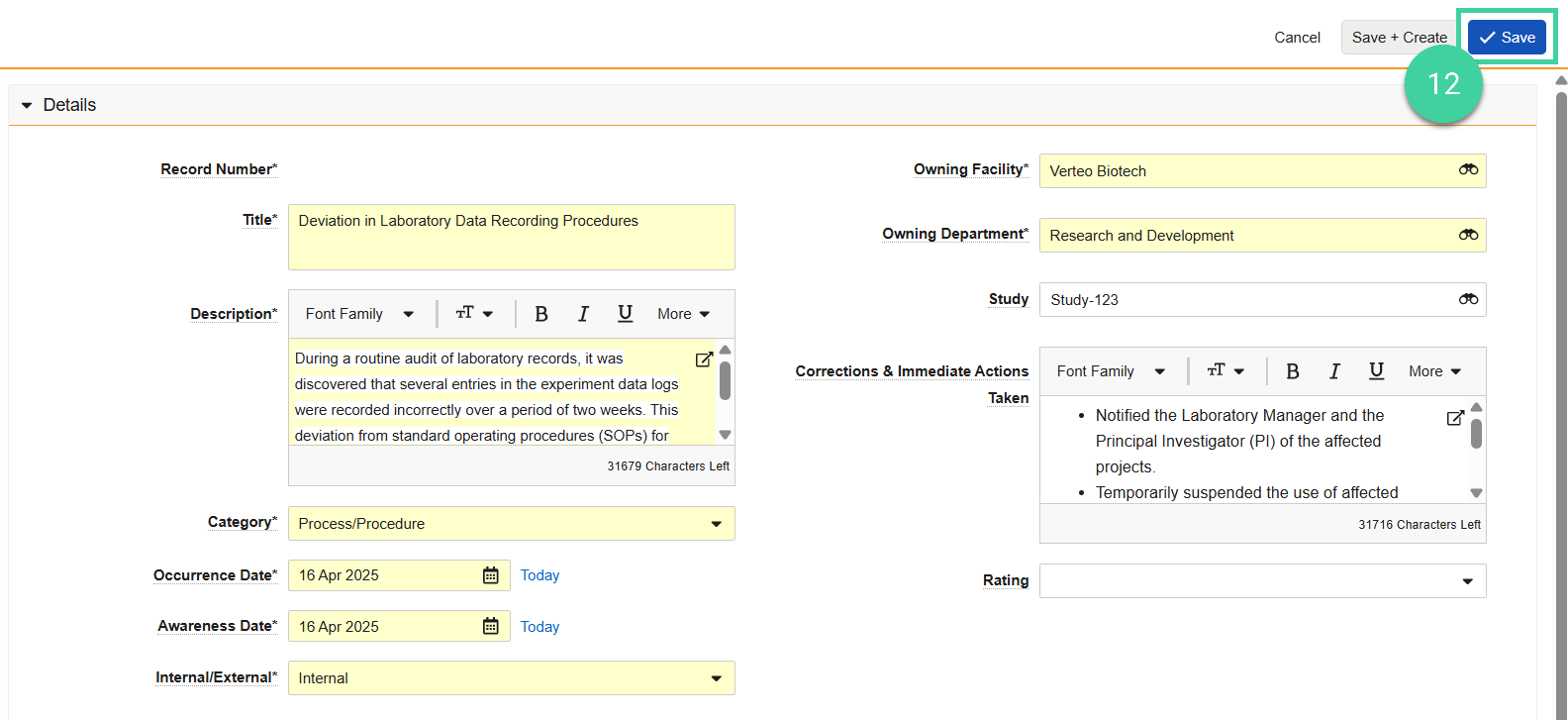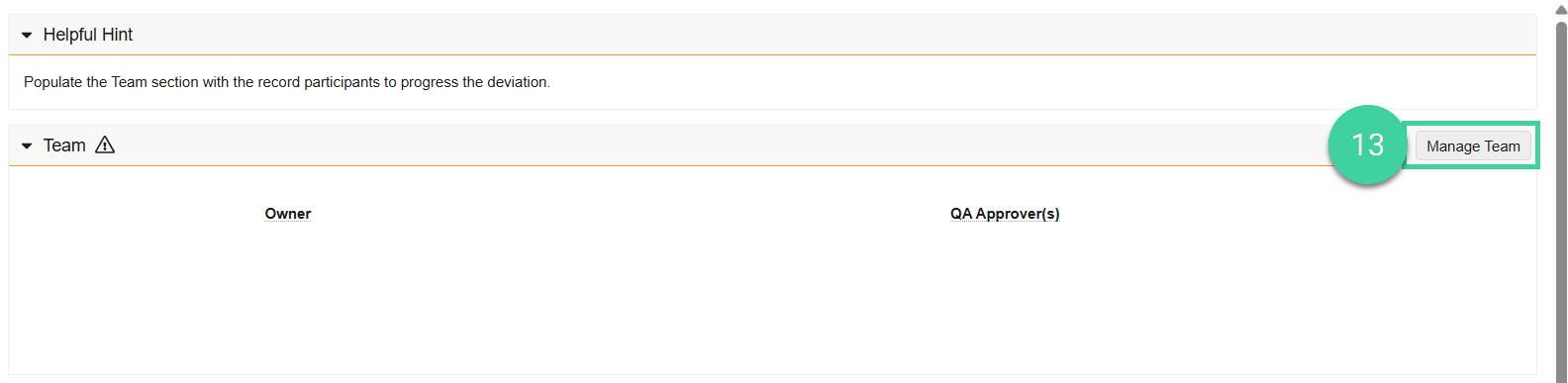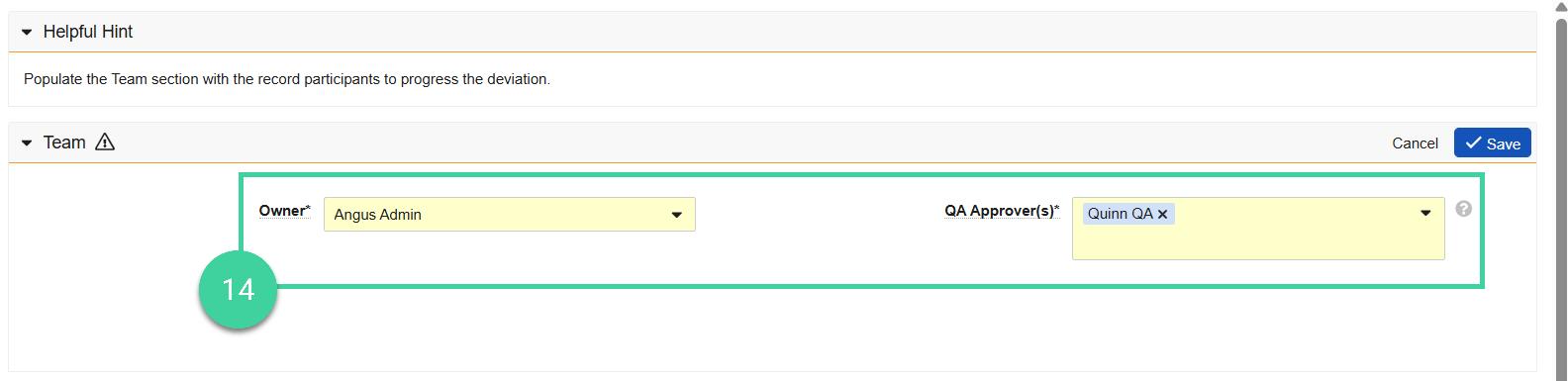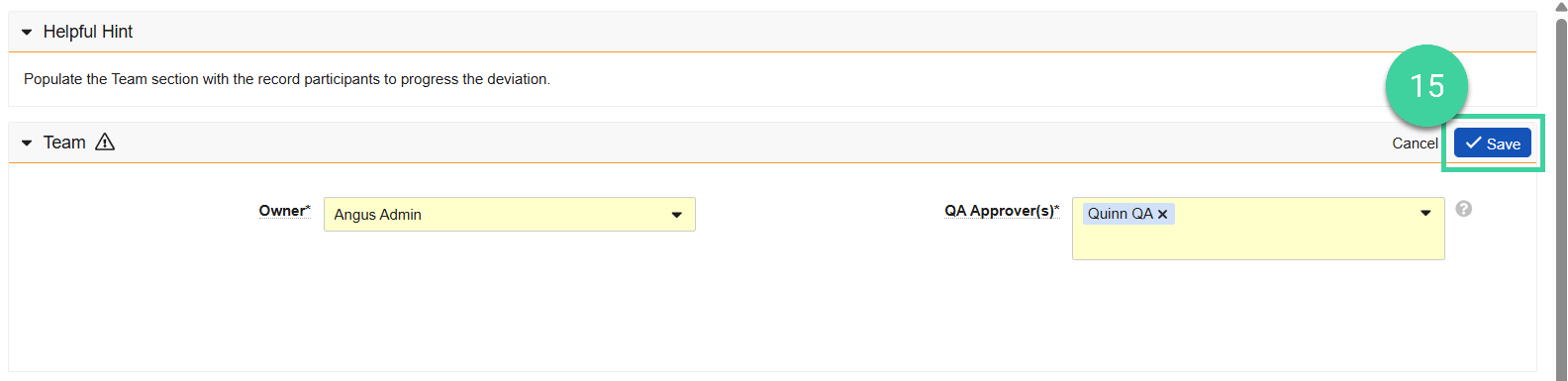- Veeva Quality Basics: QMS User; QMS Creation: Deviation
A Deviation record is typically created as soon as the site becomes aware of a deviation. In many cases, not much information is known at the time the deviation is discovered, such as the severity of the deviation or its root cause. When you create a Deviation record, you assign the record an Owner who is responsible for much of the deviation assessment and related record creation. The Owner reviews the Deviation record and selects its Rating (Minor, Major, or Critical), which determines the workflow for documenting information for the deviation.
To create a Deviation:
-
Navigate to QMS > Quality Events > Deviations.
-
Click Create.
-
Enter the Title of the deviation.
-
Enter a detailed Description of the deviation.
-
Select the deviation Category.
-
Enter the Occurrence Date when the incident occurred.
-
Enter the Awareness Date when the organization became aware of the incident.
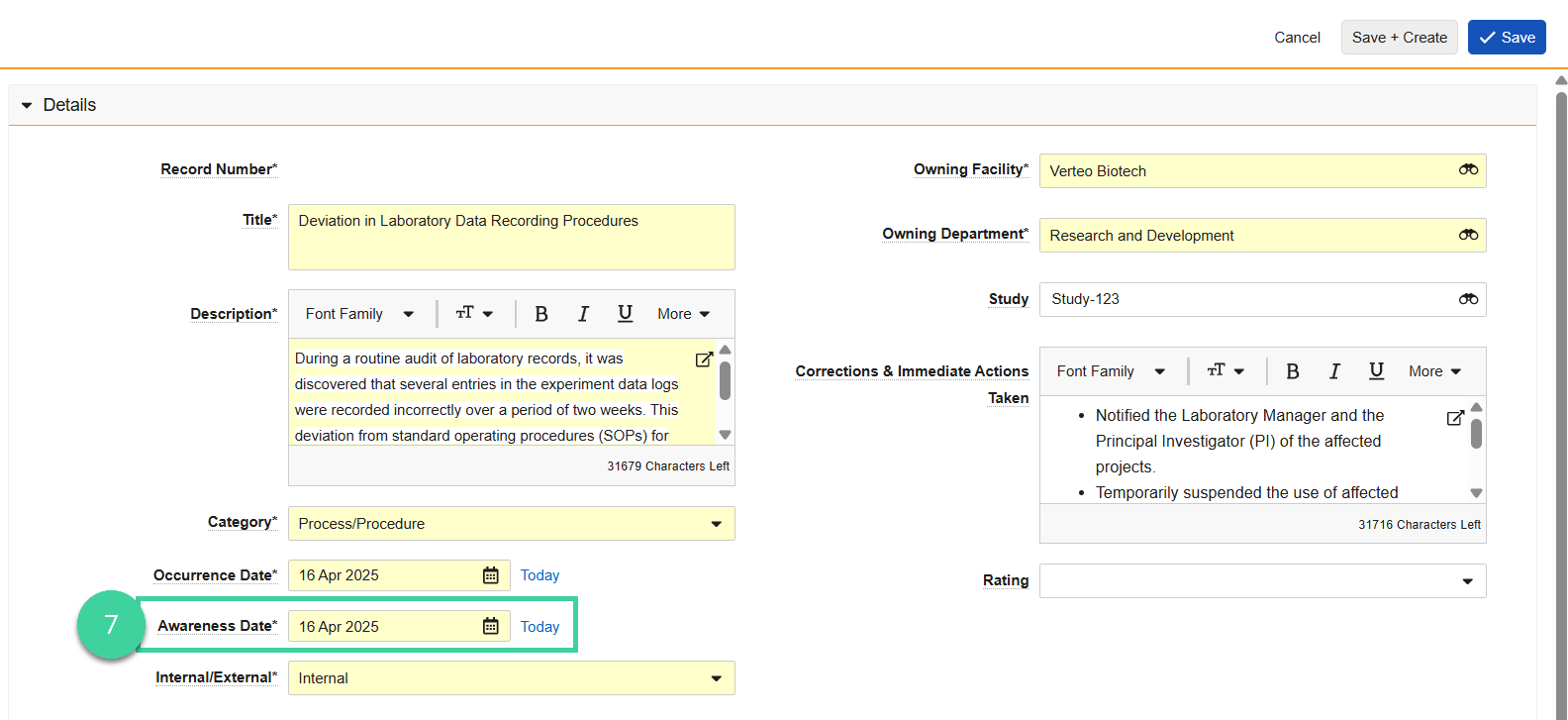
-
Select whether the deviation was Internal (within the organization) or External (related to a supplier or other external party). By default, the deviation investigation and approval are due in 30 days for Internal deviations and 45 days for External deviations. An Extension Request can be created to adjust the due date.
-
Select the Owning Facility responsible for managing the deviation.
-
Select the Owning Department responsible for managing the deviation.
-
Optional: Select the Study associated with the deviation and enter any Corrections & Immediate Actions Taken when the deviation was initially discovered.
-
Click Save. Vault assigns the Deviation a Record Number, creates the Deviation record with the status of Define Team, and opens the Deviation page.
-
In the Team section, click Manage Team.
-
Select the Owner responsible for completing the deviation details and select one or more QA Approvers responsible for approving the deviation details and investigation, if applicable. A QA Approver cannot be the same user as the Owner.
-
Click Save to save the selected team members. Vault updates the Deviation status to In Assessment and assigns a Complete Assessment task to the Deviation Owner