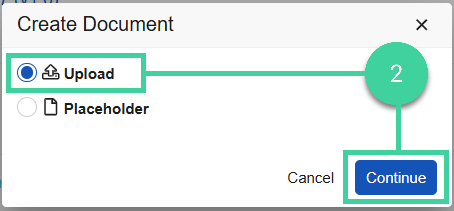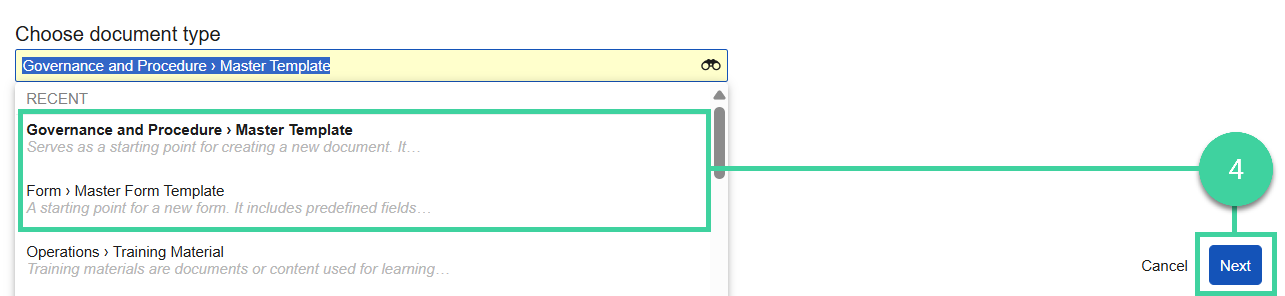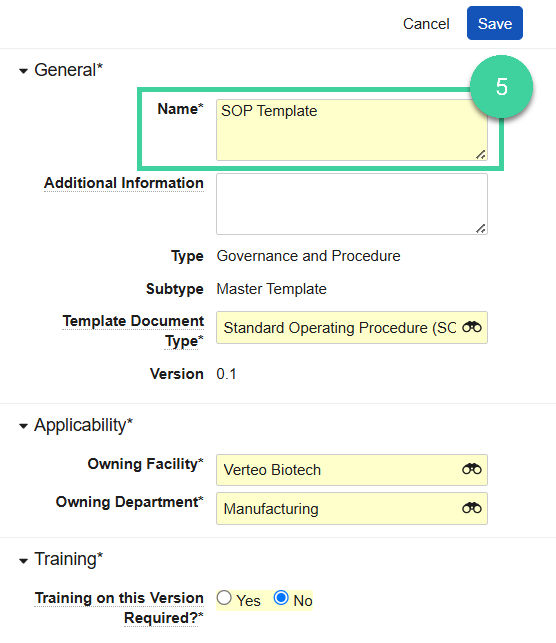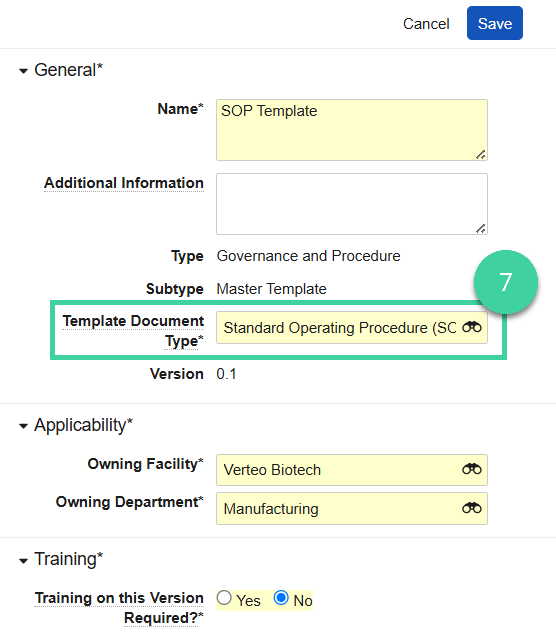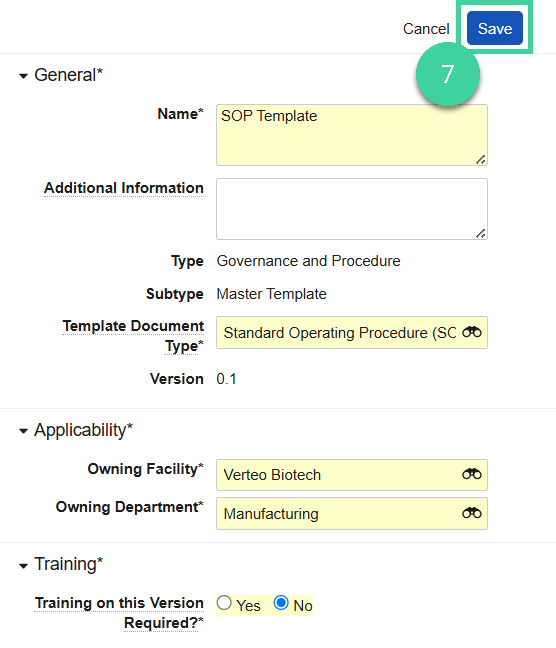- Quality Basics: Document User
Document templates allow you to quickly create new documents from a configured template. When you create a new document from a template, Vault copies the template file and uses that copy as the source file for the new document. This process bypasses the content upload process and allows for more consistent document creation.
To create a Document Template:
-
Navigate to Document Workspace > Working Library, and click Create.
-
Select Upload and click Continue.
-
On the Upload Files page, click Upload, select the document you want to upload, and click Open. Alternatively, drag and drop the document file you want to upload onto the Drag and drop files to upload here section.
-
From the Choose document type drop-down, select Governance and Procedure > Master Template or Form > Master Form Template, then click Next. A message is displayed on the Upload Files page when the file has been successfully uploaded.
-
Enter the Name of the template.
-
In the Template Document Type field, search for and select the document type for the template.
-
Populate the remaining required fields and click Save. The system saves the template in a Draft state and displays the template’s details.
-
To make the template available for use, process it through the standard Draft to Effective process. Once the template reaches the Effective state, it can be used to create documents.