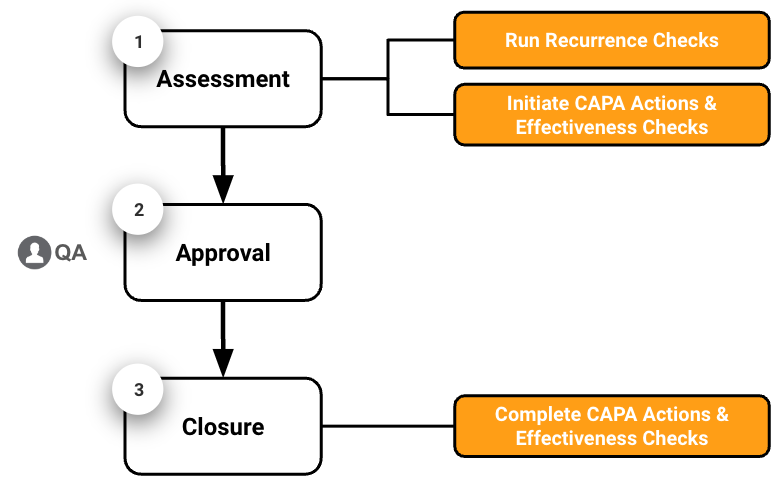When a Deviation is determined to have a Rating of Minor, the Deviation record is managed in three (3) main stages: assessment, approval, and closure.
- Assessment: The Deviation Owner reviews the Deviation record and runs a Recurrence Check to determine if the deviation has occurred before. Then, the Deviation Owner determines the root cause, completes the Impact & Risk Analysis, completes the Investigation, creates CAPA Actions, creates Effectiveness Checks, and creates Extension Requests as needed.
- Approval: The QA Approver reviews the Deviation details and related records and approves the Deviation, which closes it.
- Closure: Once the Deviation is closed, the CAPA Actions and Effectiveness Checks Owners complete their respective actions and checks.
Assessing Minor Deviations
When a Deviation is created, Vault assigns a Complete Assessment task to the Deviation Owner. To complete the task, review the Deviation details, select the Rating, and document any other information as needed.
Complete the following steps to assess a Minor Deviation:
- Access the Deviation from the assigned task. Vault opens the Deviation and displays a task banner with the task due date and instructions.
- Expand the Details section and click Edit () on the action bar.
- In the Details section, review and adjust any of the deviation details as needed.
- Select Minor for the Rating. The required fields icon () is displayed on the Impact & Risk Analysis section and the Investigation Summary & Conclusion section to indicate that these sections are required.
- Expand the Impact & Risk Analysis section and enter details regarding the impact of the deviation and the risk analysis performed.
- Expand the Investigation Summary & Conclusion section and enter the results of the investigation.
- Expand the Plan Details section.
- For the CAPA Required field, select whether a CAPA Action is required:
- Select Yes if a CAPA Action must be completed as a result of the deviation. The CAPA Actions section is displayed and at least one CAPA Action must be created before the Deviation can be approved and closed.
- Select No if a CAPA Action is not required. In the Rationale for No CAPA field, enter the justification for why a CAPA Action is not required.
- For the Effectiveness Check Required field, select whether an Effectiveness Check is required:
- Select Yes if an Effectiveness Check must be completed as a result of the deviation. The Effectiveness Checks section is displayed and at least one Effectiveness Check must be created before the Deviation can be approved and closed.
- Select No if an Effectiveness Check is not required. In the Rationale for No Effectiveness Check field, enter the justification for why an Effectiveness Check is not required.
- Click Save to save the Deviation information.
Creating CAPA Actions
CAPAs allow you to track actions taken to either correct or prevent issues found in relation to a Deviation.
If a Minor Deviation’s CAPA Required field is set to Yes, at least one CAPA Action must be created and in the Initiated state or later before the Deviation can be closed.
Create CAPA Actions as needed for the Minor Deviation.
Creating Effectiveness Checks
Effectiveness Checks allow you to monitor the effectiveness of the change after it is implemented. Effectiveness Checks are created during Deviation assessment and completed after the Deviation is closed.
If a Minor Deviation’s Effectiveness Check Required field is set to Yes, at least one Effectiveness Check must be created and in the Initiated state before the Deviation can be approved and closed.
Create Effectiveness Checks as needed during Minor Deviation assessment. Complete Effectiveness Check tasks are not assigned to the Effectiveness Check Owner until after the Deviation is closed and the Effectiveness Check Start Date has passed.
Adding Related Records & Resources
Add the following optional related records and resources as needed during the Deviation assessment process:
- Related Events: Allow you to link the Deviation to other Deviations or Change Controls.
- Library References: Allow you to create references to documents in the Library.
- Attachments: Allow you to attach files to the Deviation.
Creating Extension Requests
The due dates for Deviations, CAPA Actions, and Effectiveness Checks cannot be changed after they are created. Once a Deviation is in the In Assessment status or later, you must create an Extension Request to adjust the due date for any of the above records.
Create Extension Requests as needed for Deviations, CAPA Actions, and Effectiveness Checks. QA Approvers are required to approve Extension Requests before the associated due dates are changed. If an Extension Request is rejected and returned for revision, you can update the Extension Request and resubmit it.
Closing Minor Deviations
Minor Deviations are automatically closed after they receive QA approval and are not routed for further investigation. Therefore, the Impact & Risk Analysis, Investigation Summary & Conclusion, and CAPA Plan sections are all required to be completed before the Deviation is sent for approval. After the QA Approver approves the Deviation, it is automatically closed.
If any CAPA Actions or Effectiveness Checks are required, they are completed by their respective Owners after the Deviation is closed.
Complete the following steps to close a Minor Deviation:
- Access the Deviation from the assigned task. Vault opens the Deviation and displays a task banner with the task due date and instructions.
- Click Complete in the Complete Assessment task banner to open the Complete Assessment dialog and select the appropriate verdict:
- To complete the Minor Deviation and send it for approval, select the Complete verdict and click Complete. Vault updates the Deviation status to In Approval and assigns a Quality Approval task to the Deviation QA Approver.
- To request cancelation of the Deviation, select the Request Cancelation verdict, enter the Cancelation Reason, and click Complete. Vault changes the Deviation status to Pending Cancelation and assigns an Approve Deviation Cancelation task to the QA Approver.