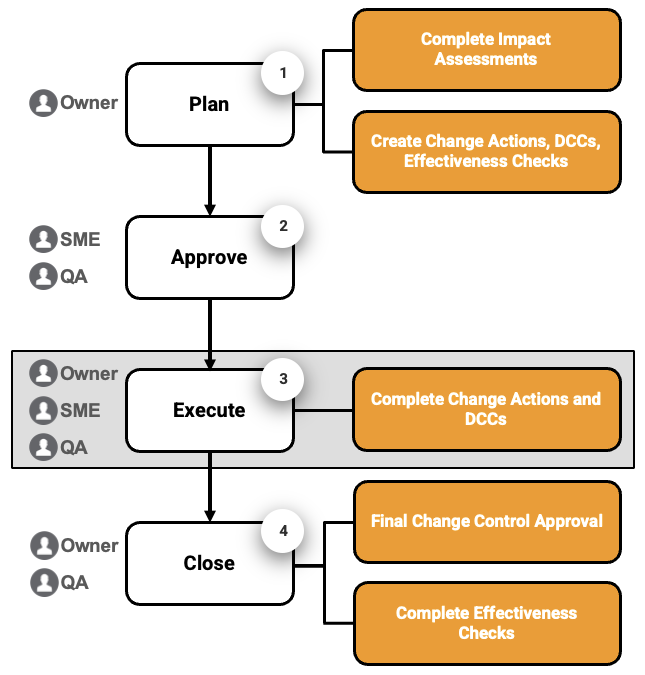After the change plan is approved, change execution can begin. During the change execution process, the assigned Owners implement the change by completing Change Actions and Document Change Controls (DCCs).
The following diagram illustrates a high-level overview of the change execution process and when it occurs during the life of the Change Control:
Working with Change Actions
Change Actions allow you to document the actions taken to implement the change. Change Actions must be reviewed and approved by the Change Action Approver. All Change Actions must be complete (in an Implementation Completed or Canceled state) before the Change Control can be closed.
Completing Change Actions
When a Change Control receives final QA approval, each Change Action Owner is assigned a Complete Change Action Implementation task. To complete the task, enter information regarding the actions taken to implement the associated change, or request cancelation of the Change Action if it is no longer needed.
If you need additional time to complete a Change Action, create an Extension Request to request a later due date.
Complete the following steps to complete a Change Action:
- Access the Change Action from the assigned task. Vault opens the Change Action and displays a task banner with the task due date and instructions.
- Expand the Actions Taken section and click Edit () on the action bar.
- In the Actions Taken section, enter information about the actions performed to implement the change, and click Save on the action bar.
- Optional: Add Library References or Attachments as needed.
- Click Complete in the Complete Change Action Implementation task banner to open the Complete Change Action Implementation dialog and select the appropriate verdict:
- To complete the Change Action, select the Complete verdict and click Complete. Vault changes the Change Action status to In Approval and assigns an Approve Change Action Implementation task to the Change Action Approver.
- To request cancelation of the Change Action, select the Request Cancelation verdict, enter the Cancelation Reason, and click Complete. Vault changes the Change Action status to Pending cancelation and assigns an Approve Change Action Cancelation task to the Change Action Approver.
Approving Change Action Implementation
When the Change Action Owner completes a Change Action, the Approver is assigned an Approve Change Action Implementation task. To complete the task, review the actions taken, and approve the Change Action or reject it and send it back to the Owner for revision.
Complete the following steps to approve the implementation of a Change Action:
- Access the Change Action from the assigned task. Vault opens the Change Action and displays a task banner with the task due date and instructions.
- Review the Change Action details to determine whether to approve the implementation.
- Click Complete in the Approve Change Action Implementation task banner to open the Approve Change Action Implementation dialog and select the appropriate verdict:
- If the implementation is satisfactory, select the Approve verdict, select Implementation Approval for the Electronic Signature Approval Meaning, enter your User Name and Password, and click Complete. Vault changes the Change Action status to Implementation Completed.
- If further work is required to implement the change, select the Reject verdict, enter a Rejection Reason for what further work is required, and click Complete. Vault changes the Change Action status back to In Implementation and assigns a Complete Change Action Implementation task to the Change Action Owner.
Approving Change Action Cancelation
When the Change Action Owner requests cancelation of the Change Action, the Approver is assigned an Approve Change Action Cancelation task. To complete the task, approve the cancelation and close the Change Action, or reject the cancelation and send the Change Action back to the Owner for revision.
Complete the following steps to approve a request to cancel a Change Action:
- Access the Change Action from the assigned task. Vault opens the Change Action and displays a task banner with the task due date and instructions.
- Review the Change Action details to determine whether to approve or reject the cancelation.
- Click Complete in the Approve Change Action Cancelation task banner to open the Approve Change Action Cancelation dialog and select the appropriate verdict:
- To approve the cancelation, select the Approve Cancelation verdict, select Cancelation Approval for the Electronic Signature Approval Meaning, enter your User Name and Password, and click Complete. Vault changes the Change Action status to Canceled.
- To reject the cancelation, select the Reject Cancelation verdict, enter the Rejection Reason, and click Complete. Vault changes the Change Action status back to In Implementation and assigns a Complete Change Action Implementation task to the Change Action Owner.
Reopening Completed Change Actions
The Change Action Owner can reopen a closed Change Action in the Implementation Completed state if the associated Change Control is rejected and returned for revision.
Complete the following steps to reopen a completed change action:
- Open the Change Action record you want to reopen.
- From the Workflow Actions menu, select Reopen Change Action.
- Select Start in the confirmation dialog to confirm that you want to reopen the Change Action to allow for further work or updates to the record. Vault changes the Change Action status back to In Implementation and assigns a Complete Change Action Implementation task to the Change Action Owner.
Completing Document Change Controls
Complete any open Document Change Controls (DCCs) and route them through the approval process as needed. DCCs must be closed before you can close a Change Control.
Creating Extension Requests
The due dates for Change Controls, Change Actions, and Effectiveness Checks can be changed anytime during the change planning process. Once a Change Control is approved, you must create an Extension Request to adjust the due date for any of the above records.
Create Extension Requests as needed for Change Controls, Change Actions, and Effectiveness Checks. QA Approvers are required to approve Extension Requests before the associated due dates are changed. If an Extension Request is rejected and returned for revision, you can update the Extension Request and resubmit it.