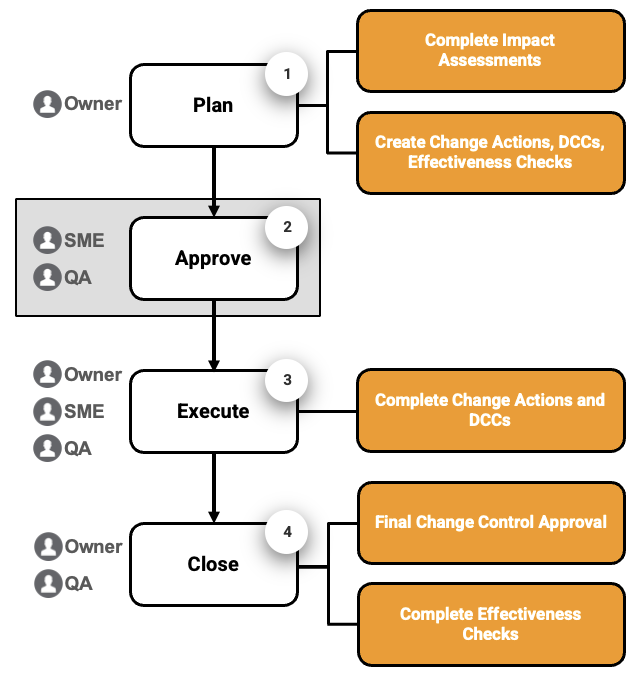When the Change Control Owner completes their change plan, the Change Control Approvers and QA Approvers must review and approve the change plan. Once the Approvers and QA Approvers approve the Change Control, the change execution process can begin.
The following diagram illustrates when change plan approval occurs during the life of the Change Control:
Approving Change Controls as the Approver
When the Change Control Owner completes the change plan, the Change Control Approvers are assigned Approve Change Plan tasks. All Approvers must approve the change plan before it is routed to the QA Approvers for approval. If at least one Approver rejects the change plan, the Change Control is returned to the Owner for revision.
Complete the following steps to approve or reject a change plan as the assigned Approver:
- Access the Change Control from the assigned task. Vault opens the Change Control and displays a task banner with the task due date and instructions.
- Click Complete on the Approve Change Plan task banner to open the Approve Change Plan dialog and select the appropriate verdict:
- If you approve of the change plan, select the Approve verdict, select the Plan Approval Electronic Signature Approval Meaning, enter your User Name and Password, and click Complete. Vault assigns a QA Approve Change Plan task to the QA Approver.
- If the change plan needs revisions, select the Reject verdict, enter the Rejection Reason, and click Complete. Vault changes the Change Control status back to In Change Planning and assigns the Owner a Complete Change Plan task.
Approving Change Controls as the Final QA Approver
When all Change Control Approvers approve the change plan, the Change Control QA Approvers are assigned QA Approve Change Plan tasks. All QA Approvers must approve the change plan before the plan is considered final and change execution can begin. If at least one QA Approver rejects the change plan, the Change Control is returned to the Owner for revision.
Complete the following steps to approve or reject a change plan as the assigned QA Approver:
- Access the Change Control from the assigned task. Vault opens the Change Control and displays a task banner with the task due date and instructions.
- Click Complete on the QA Approve Change Plan task banner to open the QA Approve Change Plan dialog and select the appropriate verdict:
- Select the Approve verdict, select the Quality Plan Approval Electronic Signature Approval Meaning, enter your User Name and Password, and click Complete. Vault performs the following actions and status changes to initiate the change plan execution process:
- The Change Control status is updated to In Change Execution.
- The status of each Change Action is updated to In Implementation.
- A Complete Change Action Implementation task is assigned to the Owner for each Change Action.
- The status of each Effectiveness Check is updated to Pending Start Date.
- Select the Reject verdict, enter the Rejection Reason, and click Complete. Vault changes the Change Control status back to In Change Planning and assigns the Owner a Complete Change Plan task.
- Select the Approve verdict, select the Quality Plan Approval Electronic Signature Approval Meaning, enter your User Name and Password, and click Complete. Vault performs the following actions and status changes to initiate the change plan execution process:
Approving Change Control Cancelation
When the Change Control Owner requests cancelation of the Change Control, the QA Approver is assigned an Approve Change Control Cancelation task. The QA Approver can either approve the cancelation and close the Change Control, or reject the cancelation and send the Change Control back to the Owner for revision.
Complete the following steps to approve a request to cancel a Change Control:
- Access the Change Control from the assigned task. Vault opens the Change Control and displays a task banner with the task due date and instructions.
- Review the Change Control details to determine whether to approve or reject the cancelation.
- Click Complete in the Approve Change Control Cancelation task banner to open the Approve Change Control Cancelation dialog and select the appropriate verdict:
- To approve the cancelation, select the Approve Cancelation verdict, select Cancelation Approval for the Electronic Signature Approval Meaning, enter your User Name and Password, and click Complete. Vault changes the Change Control status to Canceled.
- To reject the cancelation, select the Reject Cancelation verdict, enter the Rejection Reason, and click Complete. Vault changes the Change Control status back to In Change Planning and assigns a Complete Change Plan task to the Change Control Owner.