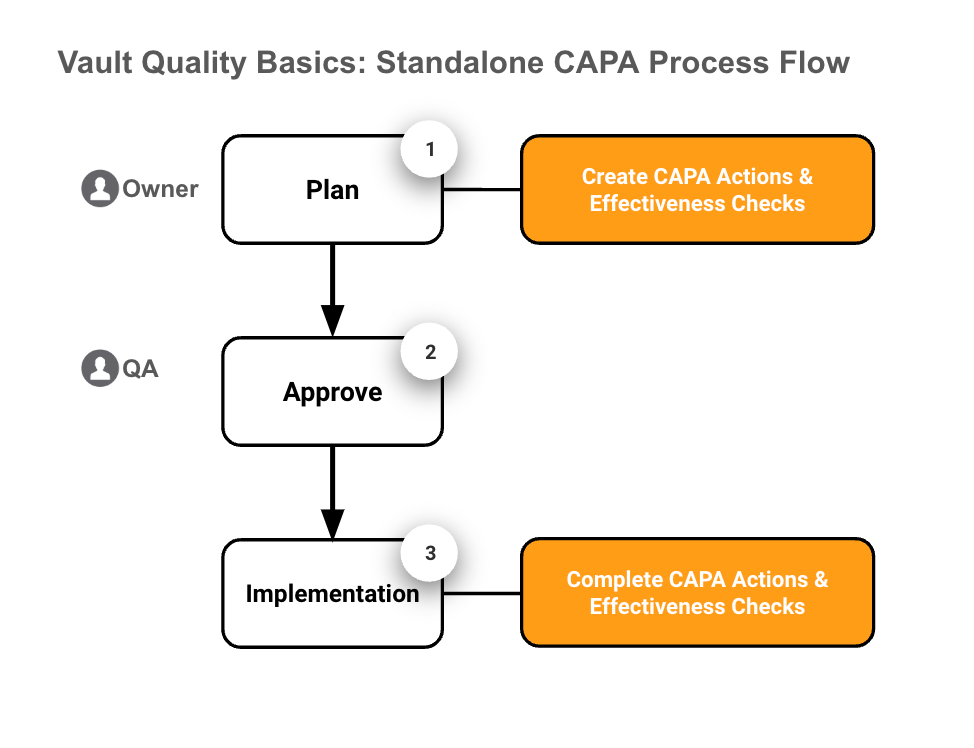The first step in the CAPA planning process is to create a Standalone CAPA. A Standalone CAPA record serves as the primary record for your change/improvement, to which you can add other records for documenting and tracking information during CAPA planning and implementation.
The following diagram illustrates a high-level overview of the planning process and when it occurs during the life of the Standalone CAPA:
During the planning process, you can create the following records within your Standalone CAPA and assign them to an Owner to complete the relevant tasks:
- CAPA Actions: Corrective and Preventative Actions, or CAPAs, allow you to track actions taken to either correct or prevent issues. The CAPA Owner is responsible for managing and implementing the action, and the QA Approver is responsible for reviewing and approving the action implementation.
- Effectiveness Checks: Effectiveness Checks allow the assigned Owner to document whether the change implementation was effective or ineffective, or whether the results of the change are inconclusive. Effectiveness Checks are completed after the Standalone CAPA is closed.
Creating Standalone CAPAs
Complete the following steps to create a new Standalone CAPA record:
- In Quality Events > Standalone CAPAs, click Create.
- Enter a Title.
- Enter a detailed Description for the change, including the current state and intended final state.
- Enter a Justification for why the change is needed.
- Select the Source.
- Select the Owning Facility that is responsible for managing the CAPA.
- Select the Owning Department that is responsible for managing the CAPA.
- Select the Current Due Date, which is the date the CAPA implementation and approval must be completed by. You can edit this date until the initial plan is approved, after which you must create an Extension Request.
- Click Save. Vault assigns the Standalone CAPA a Record Number, creates the Standalone CAPA record with a status of Define Team, and opens the Standalone CAPA page.
- Expand the Team section and click Manage Team.
- Search for and select the Owner responsible for creating the CAPA plan and actions and one or more QA Approvers responsible for approving the CAPA plan. A QA Approver cannot be the same user as an Owner.
- Click Save to save the selected team members. Vault updates the Standalone CAPA status to CAPA Planning, and assigns a Complete CAPA Plan task to the selected Owner.
Completing the Standalone CAPA Plan Details
Create CAPA Actions and optional Effectiveness Checks to help implement and monitor the change.
Creating CAPA Actions
CAPAs allow you to track actions taken to either correct or prevent issues.
Create CAPA Actions for your Standalone CAPA plan.
Creating Effectiveness Checks
Optional Effectiveness Checks allow you to monitor the effectiveness of the change after it is implemented.
Create Effectiveness Checks for your Standalone CAPA plan. Complete Effectiveness Check tasks are not assigned to the Effectiveness Check Owner until after the Standalone CAPA is closed and the Effectiveness Check Start Date has passed.
Adding Related Records & Resources
Add the following related records and resources as needed during the CAPA planning process:
- Related Events: Allow you to link the Standalone CAPA to Change Controls or Deviations.
- Library References: Allow you to create references to documents in the Library.
- Attachments: Allow you to attach files to the Standalone CAPA.
Completing CAPA Plans
When a Standalone CAPA is created, Vault assigns a Complete CAPA Plan task to the Standalone CAPA Owner. To complete the task, select the appropriate verdict to indicate that the plan is complete, or request cancelation of the plan. Selecting Complete for the verdict initiates the CAPA plan approval process.
Complete the following steps to complete a CAPA plan and send it for approval:
- Access the Standalone CAPA from the assigned task. Vault opens the Standalone CAPA and displays a task banner with the task due date and instructions.
- Click Complete in the Complete CAPA Plan task banner to open the Complete CAPA Plan dialog and select the appropriate verdict:
- To complete the CAPA plan and send it for approval, select the Complete verdict, verify or update the Current Due Date as needed, and click Complete. Vault updates the Standalone CAPA status to In CAPA Plan Approval and assigns QA Approve CAPA Plan tasks to the Standalone CAPA QA Approvers.
- To request cancellation of the CAPA plan, select the Request Cancellation verdict, enter the Cancellation Reason, and click Complete. Vault changes the Standalone CAPA status to Pending Cancelation and assigns a QA Approve Standalone CAPA Cancellation task to the QA Approver.