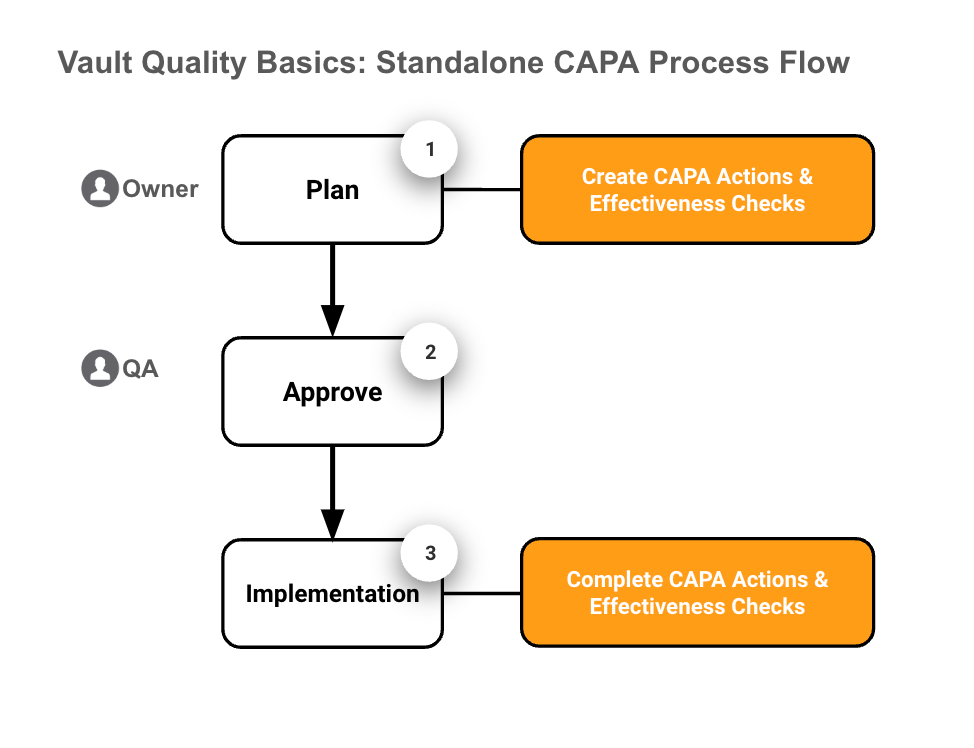Quality Basics: QMS allows you to create Standalone CAPA records to help you track and manage changes to your site’s controlled processes. Also referred to as Continuous Improvement, the Standalone CAPA process is a systematic approach to make ongoing improvements to products, services, or processes through changes that occur incrementally or all at once.
Quality Basics: QMS provides the tools you need to manage Standalone CAPAs in three (3) main stages: plan creation, approval, and implementation.
- Standalone CAPA Planning Process: Develop the CAPA plan by creating CAPA Actions and Effectiveness Checks.
- Standalone CAPA Approval: Send the CAPA Plan through QA approval.
- Standalone CAPA Implementation: Implement the CAPA Plan by completing all CAPA Actions. Complete Effectiveness Checks to assess the results of the actions taken.
About Standalone CAPA Teams
When you create a Standalone CAPA, you are prompted to select the team members responsible for that Standalone CAPA. Records created from a Standalone CAPA, such as CAPA Actions and Effectiveness Checks, also require you to select the responsible team members.
When you first create a record that requires a team, a team required icon () is displayed in the left panel and the Team section heading. After adding and saving the team members, the icon is removed and the record can progress to its next lifecycle stage.
The following team roles are available, but not all roles are required for all records:
- Owner: The Owner assigned to a record is responsible for managing and performing the main actions or tasks associated with the record. For example, the Owner of a Standalone CAPA is responsible for creating the CAPA plan, and creating the CAPA Actions required to implement the change.
- QA Approver: The QA Approver assigned to a record is responsible for performing the final quality review and approval. The QA Approver is typically a member of the Quality team. For example, the QA Approver is responsible for confirming that the outcome details in an Effectiveness Check were performed according to the Results information documented in the Effectiveness Check record.
When defining a team, you can select multiple QA Approvers. If you select multiple users for these roles, all selected users must select the Approve verdict for the record to be considered approved. If at least one approver selects the Reject verdict, the record is rejected and returned to the Owner.